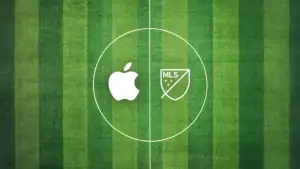Cently is a savings sleuth of note! With the Cently extension for Google Chrome and other Chromium-based browsers, you can rest assured that you’ll save oodles of your hard-earned cash on your online shopping. Cently works like a plugin to all your favourite online outlets and marketplaces and will find coupon codes automatically at the checkout.
Learn how to install and use the Cently (Coupons at Checkout) Chrome extension.
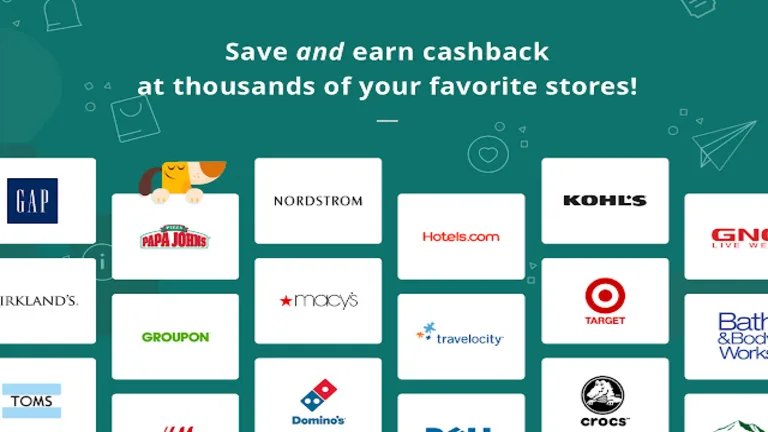
Get Cently
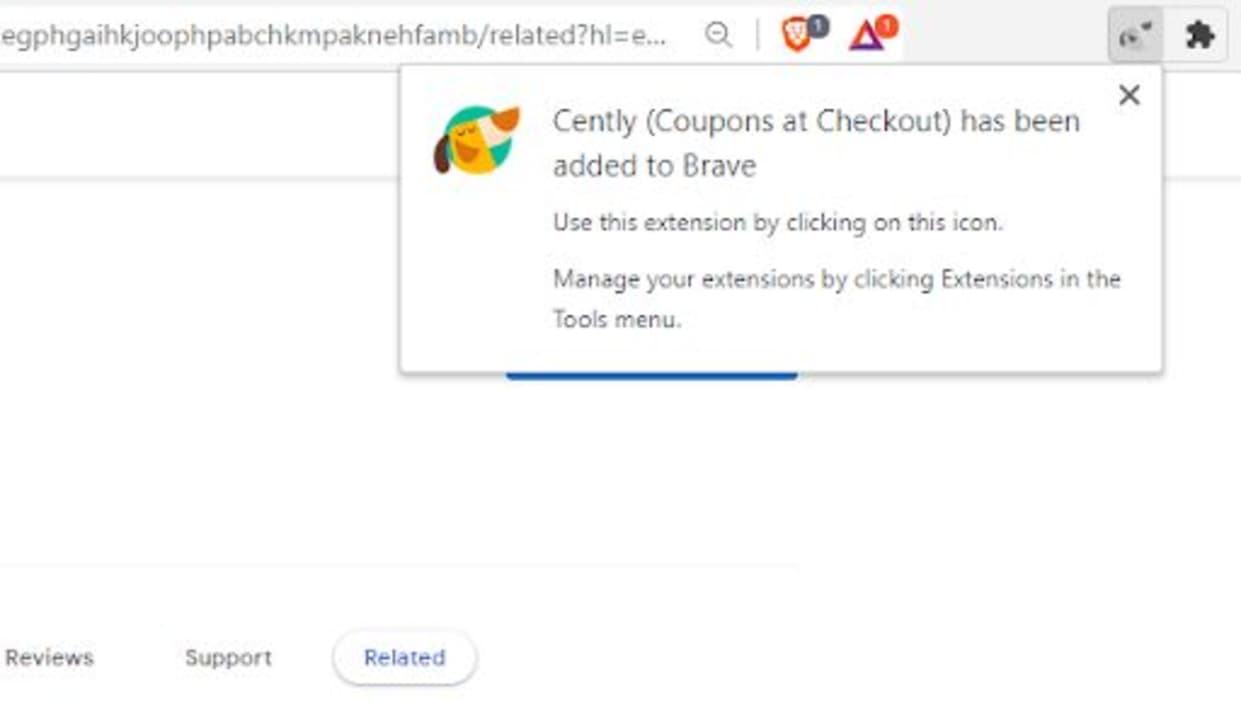
Extensions for Chromium-based browsers are super easy to install. The biggest problem you might have is trying to find the right extension in a sea of similarly named utilities. We’ve thought about that, and all you need to do to get to Cently is head to our guide for the top coupon extensions for Chrome and find the right add-on.
Once you open the download page, hit Add to Chrome, and the extension will download and install automatically. Next, you’ll want to head up to the puzzle piece icon in your browser’s banner and click on it to expand your list of extensions.
Create your Account
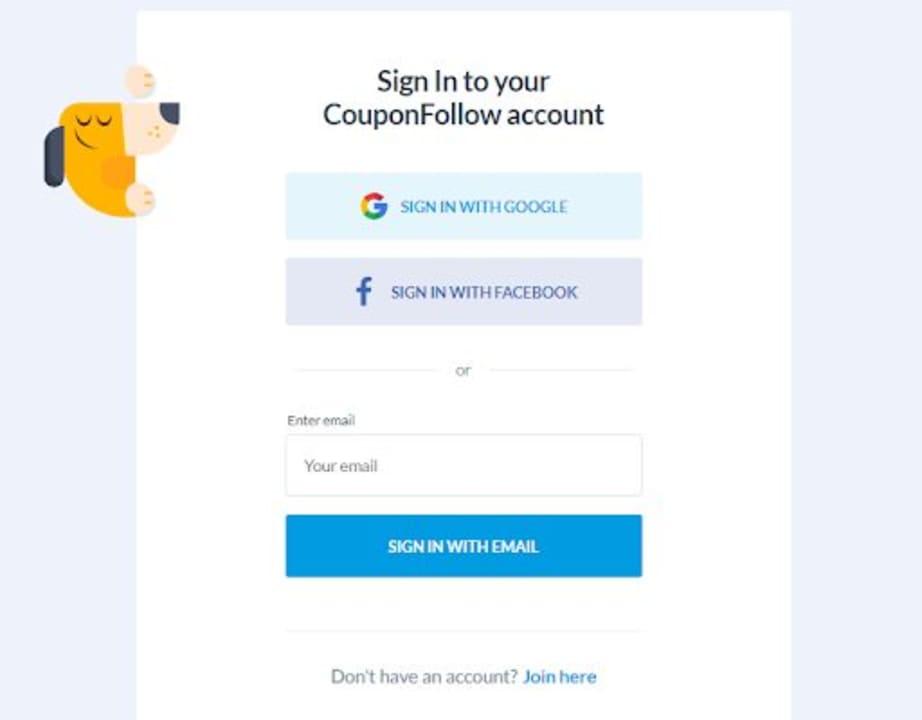
When you click on Cently, you’ll be redirected to another page where you’ll be prompted to create an account. This is completely free and the only way to access the incredible deals waiting for you. All you need to do is sign in with an existing Google account, and you’ll be ready to save. There’s a short tutorial you can take part in that shows you exactly how everything works, but the entire process is as easy as hitting one button, so there’s not much else to remember.
Head to your Store
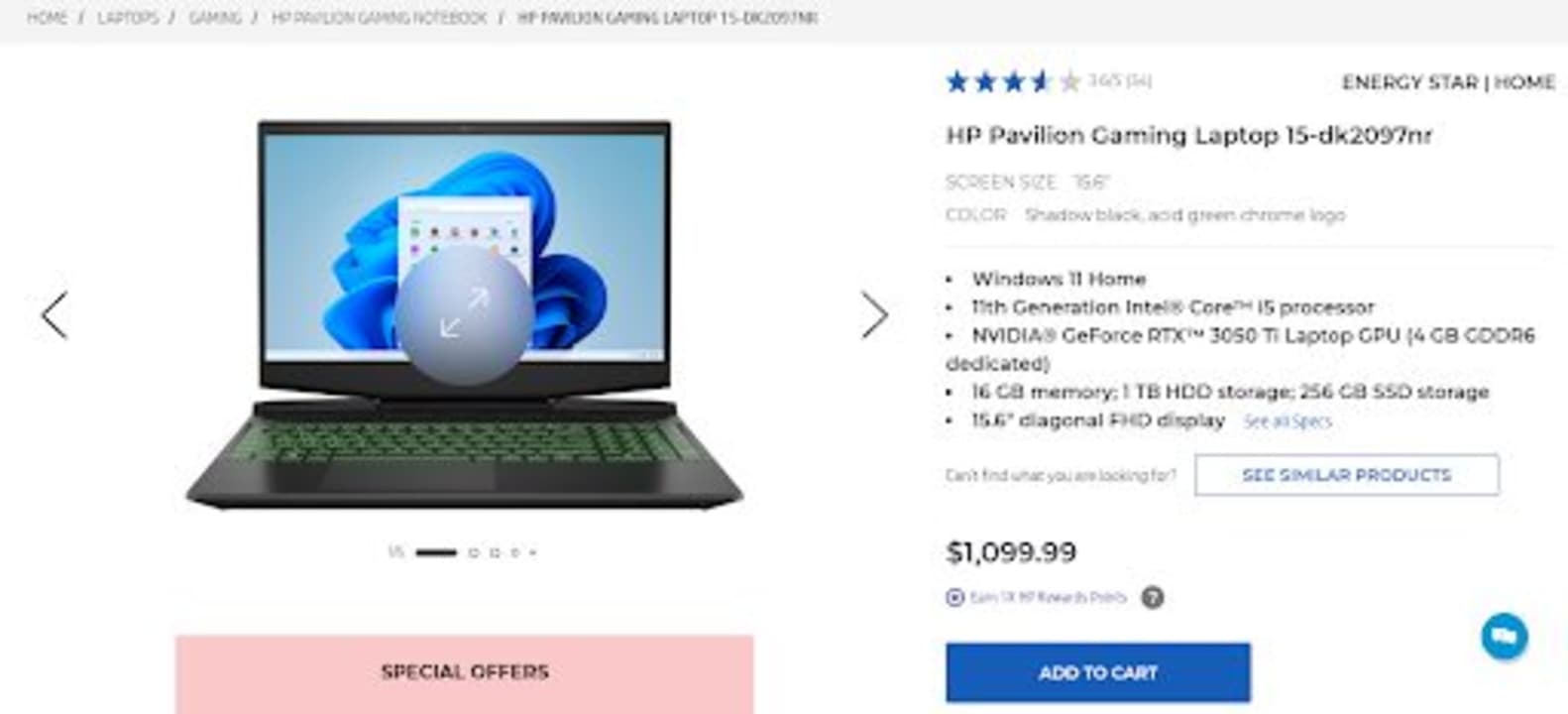
Next, you’ll want to head to an online store of your choice and add something to your cart. It would be so easy to test this software on one of the country’s favorites, like Barnes & Noble, but I’ve decided to try something far more specific. I’ve been looking for a new gaming laptop and I really love HP. Therefore, I’ve gone directly to the HP store to find myself a new Pavillion. The one I’ve chosen costs $1,099.99. Any savings here would be very welcome. Next, you need to add your chosen item to your cart and then head to your cart for checkout.
Let Cently Do its Thing
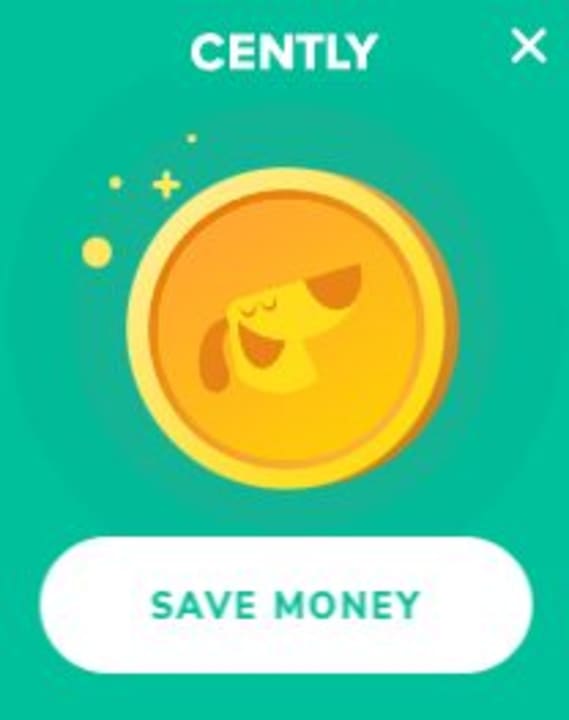
As soon as you reach the checkout page, you should see a pop-up from Cently with a big, animated button reading ‘Save Money.’ All you need to do is click the button, and Cently will scour the internet for appropriate coupons and codes. Cently will also scan through those codes it finds for the one with the most value.
Save
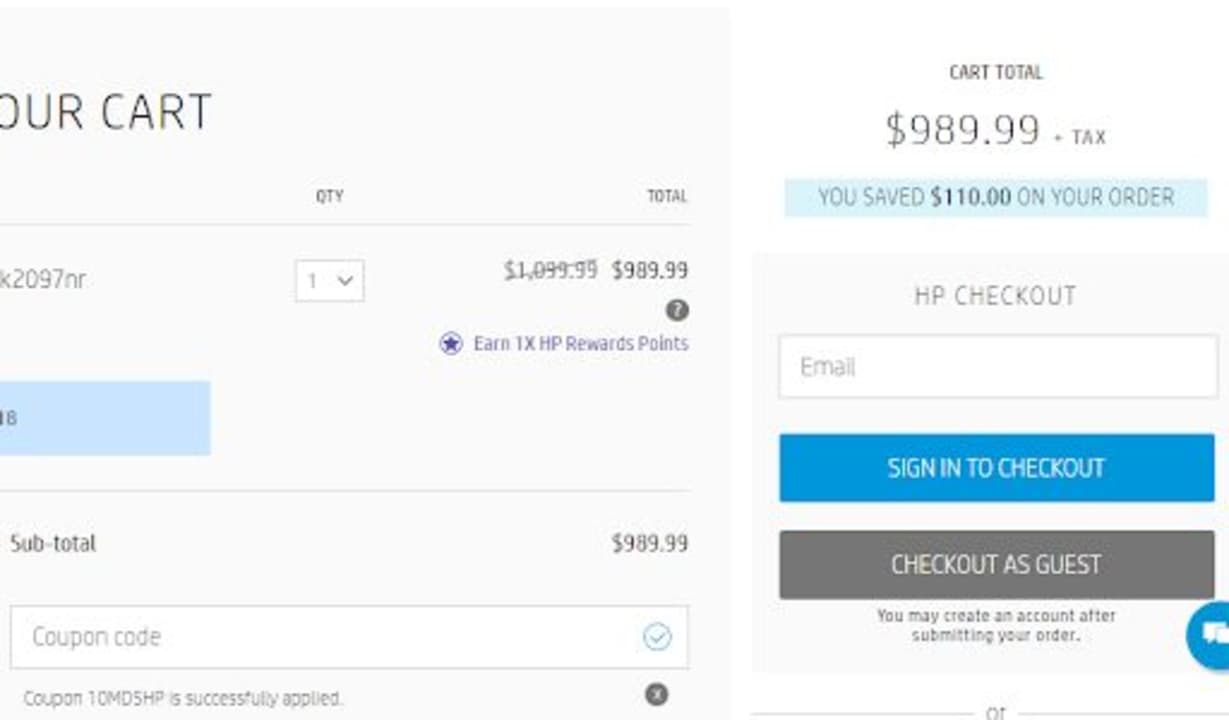
You can watch while Cently scans for coupon codes, and you can also see which coupon codes it tries. In the end, the best deal Cently could find on my laptop was a respectable 10% off. I could probably squeeze another component into my cart with the $110 that I’ve saved. Your best saving won’t always be 10%. Cently scours the internet to find coupon codes relevant to what you’re buying. Therefore, if there’s a better deal somewhere out there, you’ll get it with Cently.